Candy FCTS886X WIFI User Instructions
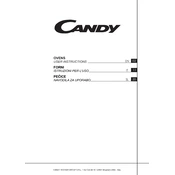
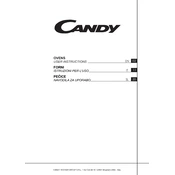
To connect your Candy FCTS886X WIFI Oven to Wi-Fi, first ensure the oven is powered on. Then, download the Candy Simply-Fi app on your smartphone. Follow the in-app instructions to add a new device, select your oven model, and enter your Wi-Fi credentials to establish a connection.
If your oven is not heating properly, check if it is correctly plugged in and the circuit breaker is on. Ensure the oven settings are correct, and the timer is set. If the issue persists, it may require a service technician to inspect the heating element or thermostat.
To clean the interior, first remove any racks and accessories. Use a damp cloth with mild detergent to wipe the surfaces. For stubborn stains, use an oven cleaner suitable for your oven’s material. Avoid abrasive materials that can damage the interior.
It is normal for the cooling fan to run after the oven is turned off to cool down the components. The fan will automatically stop once the oven reaches a safe temperature. If the noise persists, contact customer support.
To set the timer, press the timer button on the control panel, then use the arrow keys to set the desired time. Press the start button to activate the timer. The oven will notify you once the timer countdown is complete.
Yes, you can use the Candy FCTS886X WIFI Oven without Wi-Fi. The Wi-Fi feature is for remote control and additional smart functionalities, but all basic cooking functions can be operated manually on the oven.
Refer to the user manual for the specific error code explanation. Common solutions include checking the power supply, ensuring the door is closed properly, or resetting the oven. If the issue persists, contact customer support for assistance.
To perform a factory reset, press and hold the settings button on the control panel for about 10 seconds until the display shows a reset confirmation. Confirm the reset by pressing the start button. This will reset all settings to default.
Regular cleaning of the interior and exterior, checking the door seals for wear, and ensuring the vents are not blocked are essential for maintenance. Periodically inspect the power cord and connections for any damage.
To update the oven's firmware, ensure it is connected to Wi-Fi. Open the Candy Simply-Fi app on your smartphone, navigate to the device settings, and check for available updates. Follow the prompts to install any updates.