Candy CTPS64SCTTWIFI User Instructions
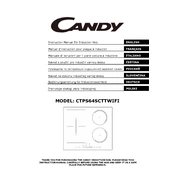
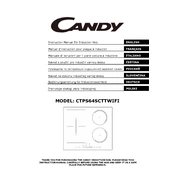
To connect your hob to the Wi-Fi network, ensure the hob is powered on, then press and hold the Wi-Fi button until the Wi-Fi indicator starts flashing. Use the Candy simply-Fi app on your smartphone to complete the setup process by following the on-screen instructions.
First, check if the hob is properly connected to the power supply. Ensure that the circuit breaker or fuse is not tripped. If the problem persists, consult the user manual for troubleshooting steps or contact customer support.
To clean the hob, use a soft cloth or sponge with a mild detergent. Avoid using abrasive cleaners or scouring pads as they may damage the surface. Always ensure the hob is cool before cleaning.
Error code E4 indicates an overheat protection issue. Turn off all heating zones and allow the hob to cool down. Ensure proper ventilation around the hob and restart the appliance. If the error persists, contact customer support.
The hob is compatible with most types of flat-bottomed cookware. However, for optimal performance, use cookware that is suitable for induction cooking, such as stainless steel or cast iron. Avoid using glass, ceramic, or aluminum unless specified as induction compatible.
To activate the control lock, press and hold the lock button until the indicator light turns on. This will disable the controls to prevent accidental activation. To unlock, press and hold the lock button again until the indicator turns off.
A continuously blinking Wi-Fi indicator means the hob is not connected to a Wi-Fi network. Check your Wi-Fi connection and ensure the hob is within range. Retry the connection process via the Candy simply-Fi app.
Ensure the hob surface is clean and dry, as moisture can affect touch sensitivity. If the issue continues, disconnect the hob from the power supply for a few minutes and then reconnect. Consult the manual if further assistance is needed.
To update the firmware, connect your hob to the Wi-Fi network and use the Candy simply-Fi app. The app will notify you if a firmware update is available and guide you through the update process.
Yes, you can schedule cooking times using the Candy simply-Fi app. Open the app, select your hob, and navigate to the scheduling feature. Set your desired cooking start and end times, and confirm the schedule.