Cambridge Audio AIR 100 Quick Start Guide
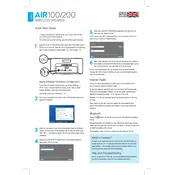
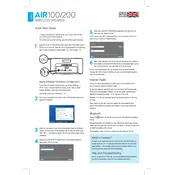
To connect your AIR 100 to Wi-Fi, press the 'Wi-Fi' button on the unit, then use the Stream Magic app to select your network and enter the password.
Ensure that the power cable is securely connected and the outlet is functioning. If the issue persists, try a different power cable or contact Cambridge Audio support.
To reset the AIR 100, press and hold the 'Power' and 'Volume +' buttons simultaneously for about 10 seconds until the unit restarts.
Yes, the AIR 100 supports Bluetooth connectivity. Press the Bluetooth button, and ensure your device is in pairing mode to connect.
Connect the AIR 100 to Wi-Fi and use the Stream Magic app to check for updates under the 'Settings' menu. Follow the on-screen instructions to update the firmware.
Check the audio source and ensure the volume levels are not too high. Try a different audio source or cable to see if the distortion persists.
Use an AUX cable to connect the TV's headphone or audio output to the AIR 100's AUX input. Set the speaker to 'AUX' mode for playback.
Regularly dust the speaker with a soft, dry cloth. Avoid using liquids or sprays. Check and tighten any loose cables periodically.
Yes, the AIR 100 supports multi-room capabilities when used with compatible devices and software like the Stream Magic app.
Place the AIR 100 closer to the Wi-Fi router, reduce obstructions, and avoid interference from other electronic devices. Consider using a Wi-Fi extender if necessary.