Bryant T6–WEM01–A Owner's Manual
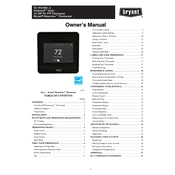
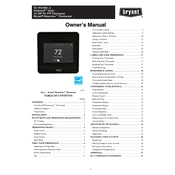
To set up Wi-Fi, first ensure your thermostat is powered on. Navigate to the Wi-Fi settings in the menu, select your network, and enter the password. Confirm the connection and check the display for the Wi-Fi icon.
First, ensure your Wi-Fi network is working properly. Restart your router and thermostat. Re-enter the Wi-Fi credentials. If issues persist, check for firmware updates or consult the manual for troubleshooting tips.
To reset your thermostat, press the menu button, navigate to the 'Reset' option, and select 'Factory Reset'. Confirm the action. This will restore default settings, so you will need to reconfigure your preferences.
Regularly check the thermostat for dust and debris and clean the screen with a soft, dry cloth. Ensure the sensor is not obstructed and update the firmware when prompted.
To change the temperature, press the up or down arrow on the thermostat's display. You can also adjust settings via the mobile app if connected to Wi-Fi.
Check if the thermostat is set to 'Heat' mode. Ensure the heating system is powered and the circuit breakers are on. If the problem persists, inspect the wiring or consult a professional technician.
Yes, the Bryant T6-WEM01-A can be integrated with smart home systems like Google Home or Amazon Alexa. Follow the instructions in the app to connect your thermostat with these platforms.
First, check if the thermostat is receiving power. Ensure the circuit breaker is on and the device is properly connected. If the issue continues, a technician may need to inspect for internal faults.
When connected to Wi-Fi, your thermostat will notify you of available updates. Follow the on-screen prompts to download and install the firmware updates automatically.
The 'Hold' function allows you to maintain a specific temperature setting temporarily, overriding the scheduled settings until you manually cancel it or until the next scheduled period begins.