Boss CUBE Street II Android Editor App Owner’s Manual
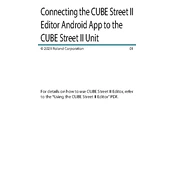
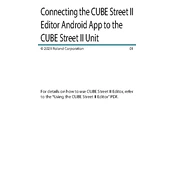
To connect the Boss CUBE Street II to the Android Editor App, first ensure your device is compatible. Next, enable Bluetooth on your Android device and power on the CUBE Street II. Use the app to scan for available devices and select the CUBE Street II from the list.
Ensure that Bluetooth is enabled on your Android device and that the CUBE Street II is powered on. If the problem persists, restart both the app and the device, and try pairing again. Ensure the app is updated to the latest version.
Yes, the app can be used to update the firmware. Navigate to the 'Settings' menu within the app and select 'Firmware Update' to check for and install updates. Ensure your device is connected and has sufficient battery.
Open the Editor App and navigate to the 'Effects' tab. Here, you can select different effects and adjust parameters such as intensity and modulation. Save your customized settings directly to the CUBE Street II.
First, ensure that your app is updated to the latest version. If the issue continues, clear the app cache from your device settings or reinstall the app. Check for any Android system updates that may improve compatibility.
To reset the app settings to default, go to the 'Settings' menu and select 'Reset to Default'. This will erase all custom settings and restore the app to its original configuration.
Yes, you can save your custom presets in the app and share them with others. Use the 'Save' function in the Presets menu and select 'Share' to send your saved presets via email or social media.
The app requires Android version 7.0 or higher, with at least 2GB of RAM. Ensure your device meets these specifications for optimal performance.
Yes, the CUBE Street II can be operated standalone without the app. However, using the app allows for advanced features like custom effects settings and firmware updates.
Check that Bluetooth is enabled on both devices, and that the CUBE Street II is in range. Restart the app and device if issues persist. Ensure no other devices are interfering with the Bluetooth connection.