Boss BR-900CD Owner’s Manual
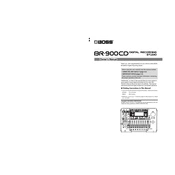
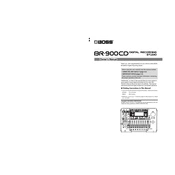
To perform a factory reset, turn off the BR-900CD. Hold down the [UTILITY] button and the [EXIT] button while turning it back on. Follow the on-screen instructions to complete the reset process.
Check the power adapter connection and ensure it is securely plugged into both the device and the power outlet. Verify that the outlet is functioning by testing it with another device. If the problem persists, try using a different power adapter that matches the BR-900CD's specifications.
Connect the BR-900CD to your computer via USB. Enter USB mode on the device by pressing [UTILITY] and selecting 'USB'. Your computer should recognize the BR-900CD as an external drive, allowing you to copy your recordings.
The maximum recording time depends on the storage media used. With a 1GB CompactFlash card, you can record approximately 624 minutes in Mono mode.
Insert a blank CD-R into the CD drive. Press [UTILITY] and select 'CD-R/RW Write'. Choose the tracks you wish to burn, and follow the on-screen instructions to complete the CD writing process.
Ensure the CompactFlash card is properly inserted into the slot. Check if the card is supported by the BR-900CD, as certain high-capacity cards may not be compatible. Try formatting the card using the device's format function, accessible via the [UTILITY] menu.
Download the latest firmware from the Boss website. Connect the BR-900CD to your computer and transfer the firmware file to the device. Follow the instructions provided with the firmware to complete the update process.
Yes, you can connect the BR-900CD to your computer via USB and use it as an audio interface. Ensure that the appropriate drivers are installed, and select the BR-900CD as the input/output device in your audio software.
Check all cable connections and ensure they are secure. Verify that the input levels are set appropriately, avoiding clipping. Try using different cables or microphones to rule out hardware issues. If the problem persists, consider resetting the device to factory settings.
Regularly clean the exterior with a soft, dry cloth. Avoid using solvents or abrasive cleaners. Periodically check and update the firmware to ensure compatibility with new media formats. Inspect and replace cables as needed to prevent connectivity issues.