Boss BAS-1 Owner’s Manual
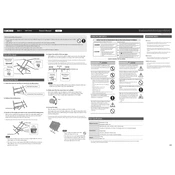
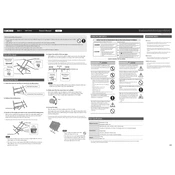
To set up your Boss BAS-1, start by positioning the unit on a flat surface. Connect it to a power source using the provided adapter. Follow the display prompts to complete the initial configuration, ensuring that all settings match your requirements.
Check that the power adapter is securely connected to both the unit and the outlet. Verify the outlet is functional by testing it with another device. If the problem persists, inspect the power cable for damage or consult the user manual for additional troubleshooting steps.
To perform a factory reset on the Boss BAS-1, navigate to the settings menu, select 'System', and then choose 'Factory Reset'. Confirm your selection, and wait for the device to restart with default settings.
Regularly clean the exterior with a soft, dry cloth to prevent dust accumulation. Check all connections and cables for wear, and ensure the vents are not obstructed. It's also advisable to update the firmware periodically to take advantage of new features and improvements.
Ensure all audio cables are securely connected and not damaged. Check the audio settings in the configuration menu for any misconfigurations. Additionally, verify that the source audio is of high quality and inspect the speakers for any issues.
Visit the official Boss website to download the latest firmware update. Follow the instructions provided, which typically involve transferring the update file to a USB drive and connecting it to the BAS-1. Navigate to the update section in the settings menu and initiate the update process.
Yes, external speakers can be connected to the Boss BAS-1 via the audio output ports. Ensure the speakers are compatible, and adjust the audio output settings accordingly through the device's menu.
Ensure the device is placed in a well-ventilated area and not in direct sunlight. Check that the ventilation openings are clear of obstructions. If overheating persists, reduce the workload by closing unnecessary applications or consider using an external cooling solution.
Place the device closer to the wireless router to strengthen the signal. Avoid interference from other electronic devices and ensure that the router's firmware is up-to-date. Consider using a wired connection if wireless issues persist.
Common error codes include E01 (connection error), which can be resolved by checking all physical connections. E02 (overheating) requires ensuring proper ventilation. Refer to the user manual for a comprehensive list of error codes and troubleshooting steps.