Bose QuietComfort 35 II Gaming Owner's Guide
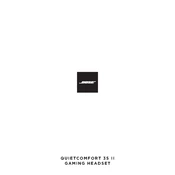
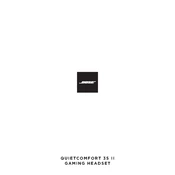
To connect the headset to your PC, use the included USB cable to connect the PC desktop controller to your computer. Ensure that the headset is turned on and in pairing mode.
First, ensure the microphone is securely connected. Check your PC's audio settings to confirm that the Bose headset is selected as the default recording device. If the issue persists, try restarting your PC or reinstalling the audio drivers.
To reset the headset, turn it off and wait for 30 seconds. Then, plug it into a USB power supply using a USB cable and wait 5 seconds. Unplug the USB cable, wait 1 minute, and then turn the headset back on.
To update the firmware, download the Bose Connect app on your smartphone. Connect your headset to the app, and it will automatically check for updates and guide you through the installation process.
Use a soft, dry cloth to wipe the headphones and ear cushions. Avoid using liquids or cleaning solutions. Regularly check for any debris in the ear cushions and ports, and clean them gently with a dry brush if necessary.
Ensure that the charging cable is properly connected to both the headset and the power source. Check if the outlet is functioning by testing it with another device. If it still doesn't charge, try a different USB cable or power adapter.
Ensure that there is a clear line of sight between the headset and the connected device. Avoid interference from other wireless devices, and try reconnecting the Bluetooth connection by turning it off and on again.
Yes, you can connect the headset to gaming consoles using the included 3.5mm audio cable. Note that the microphone functionality may be limited depending on the console's compatibility.
Noise cancellation is activated by default when you power on the headset. You can adjust noise cancellation settings using the Bose Connect app or the action button on the left earcup, if configured.
Ensure that the headset is connected using the wired option to minimize latency. Wireless connections may introduce a slight delay, which is common with Bluetooth connections.