Bose Pro RoomMate System Owner's Guide
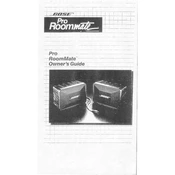
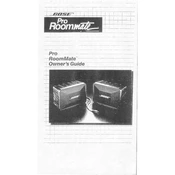
To set up the Bose Pro RoomMate System, connect the system to a power source, use the Bose Professional app to configure the system settings, and connect your audio source via Bluetooth or cable. Follow the in-app instructions for detailed setup.
First, check the volume settings and ensure your audio source is properly connected. Verify that the system is powered on and that the correct input source is selected. If issues persist, try resetting the system and refer to the user manual for troubleshooting steps.
You can connect multiple devices to the Bose Pro RoomMate System via Bluetooth by pairing each device separately. Additionally, use the auxiliary input for wired connections if required. Manage connections through the Bose Professional app.
Regularly dust the exterior with a soft, dry cloth. Avoid using cleaning solvents or sprays. Check cables for wear and tear and ensure firmware is up to date by using the Bose Professional app.
To update the firmware, open the Bose Professional app, connect to your RoomMate System, and follow the prompts to download and install any available updates automatically.
Yes, the Bose Pro RoomMate System can be integrated with video conferencing equipment by connecting it to your conference room setup. Ensure the system is recognized as an audio output device for optimal performance.
Ensure Bluetooth is enabled on both your device and the Bose Pro RoomMate System. Clear the system's Bluetooth pairing list, restart both devices, and attempt pairing again. If problems continue, consult the user manual for further troubleshooting.
Yes, if your RoomMate System is connected to a smart speaker with voice assistant capabilities, you can control it using voice commands. Ensure the smart speaker is properly configured and linked to the system.
To perform a factory reset, press and hold the reset button located on the unit for 10 seconds until the system restarts. This will erase all custom settings and return the system to its original configuration.
Check all cable connections and ensure the system is within range of your device. Restart your system and the connected device, update firmware, and verify network settings if applicable. Consult the manual for more specific guidance.