Bose Lifestyle 800 Owner's Guide
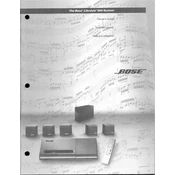
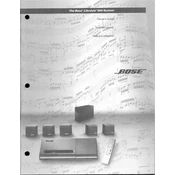
To connect your Bose Lifestyle 800 to your TV, use an HDMI cable to connect the HDMI OUT port on the console to an HDMI ARC or eARC port on your TV. Make sure to select the correct input on your TV.
Ensure that all cables are securely connected and that the system is powered on. Check if the correct source is selected. Try resetting the system by unplugging it for a minute and then plugging it back in.
To update the firmware, connect the system to your network via Wi-Fi or Ethernet. Then, use the Bose Music app to check for available updates and follow the instructions to install them.
Check if the batteries in the remote are fresh and installed correctly. Ensure there are no obstructions between the remote and the system. Try resetting the remote by removing and reinserting the batteries.
To perform a factory reset, press and hold the system’s power button for 10 seconds until the LED flashes. Release the button, and the system will restart in its factory settings.
Yes, you can control the system using the Bose Music app available for iOS and Android devices. The app allows you to manage settings, control playback, and access music services.
You can connect additional speakers using the Bose SoundTouch app. Ensure the new speakers are compatible and follow the app instructions to add them to your existing setup.
Regularly dust the speakers and console with a dry, soft cloth. Ensure the ventilation areas remain unobstructed and periodically check cable connections to prevent wear and tear.
Ensure the speakers are positioned correctly and not blocked by objects. Use the ADAPTiQ audio calibration feature to optimize sound settings for your room’s acoustics.
Yes, the Bose Lifestyle 800 is compatible with voice assistants like Amazon Alexa and Google Assistant. Use the Bose Music app to integrate and configure your preferred voice assistant.