Bose Lifestyle 20 Owner's Guide
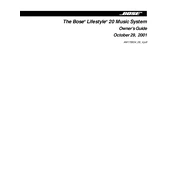
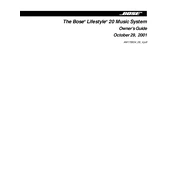
To connect your Bose Lifestyle 20 to a TV, use an audio cable to connect the TV's audio output to the Bose system's audio input. Ensure that the TV's audio output is set to 'variable' for volume control through the Bose system.
If your system does not power on, check the power cord connections at both the wall outlet and the system. Ensure the outlet is working by testing it with another device. If the problem persists, try resetting the system by unplugging it for a few minutes and then plugging it back in.
Ensure all speaker connections are secure. Check the source device and ensure it's playing audio. Also, verify the system's volume is turned up and not muted. If using an auxiliary device, ensure it's properly connected and selected as the input source.
The Bose Lifestyle 20 does not have built-in Bluetooth capability. However, you can use a Bluetooth adapter connected to the auxiliary input to stream audio from Bluetooth devices.
To reset your Bose Lifestyle 20, turn off the system and unplug it from the power outlet. Wait for at least 60 seconds, then plug it back in and turn it on. This will reset the system without erasing any stored settings.
Regularly dust the speakers and control center with a soft, dry cloth. Avoid using liquids or aerosols. Ensure that ventilation openings are not blocked and keep the system away from heat sources. Check cables and connections periodically for wear or loose connections.
To enhance bass performance, ensure the Acoustimass module is placed on the floor near a wall but not in a corner. Experiment with its placement in the room for optimal bass response. Also, check the bass settings on your control center and adjust them as needed.
Audio delay can occur due to processing differences between your TV and the Bose system. To minimize delay, ensure the audio output settings on your TV are set to 'PCM' rather than 'Bitstream.' If available, use the audio delay settings in your TV or source device to sync audio and video.
Use a dry, soft brush to gently clean the CD player's lens. Avoid using any liquids. If problems persist, consider using a commercial CD lens cleaner following the included instructions.
First, check the batteries and replace them if necessary. Ensure there are no obstructions between the remote and the system. If the problem continues, try resetting the remote by removing the batteries, pressing every button twice, and then reinserting the batteries.