Bose Lifestyle 18 DVD Owner's Guide
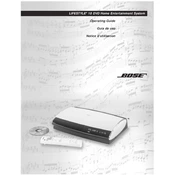
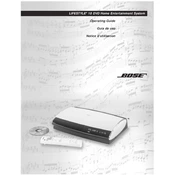
To connect your Bose Lifestyle 18 DVD system to your TV, use an audio/video cable to connect the 'Video Out' port on the media center to the 'Video In' port on your TV. Make sure both devices are powered off during the connection process. Once connected, power on both devices and select the appropriate input source on your TV.
First, ensure that the power cable is securely connected to both the system and a functioning power outlet. Check the power switch on the back of the system, and make sure it's turned on. If the system still doesn't power on, try resetting the system by unplugging it for 60 seconds and then plugging it back in.
To reset the system to factory settings, turn off the media center. Press and hold the 'Enter' button on the media center while pressing the 'On/Off' button. Hold both buttons for about five seconds until 'BOSE' appears on the display. This will reset the system to its original settings.
Check the speaker connections to ensure they are securely attached. Verify that the correct audio source is selected on the media center. Ensure that the volume is not muted or set too low. Additionally, inspect the cables for any damage and replace them if necessary.
To update the firmware, visit the Bose website and download the latest firmware for the Lifestyle 18 system. Follow the instructions provided to install the update using a USB drive. Ensure the system is powered on and follow the prompts to complete the update process.
First, replace the batteries in the remote control. If it still doesn't work, ensure there is no obstruction between the remote and the system. Try resetting the remote by removing the batteries, pressing every button twice, and then reinserting the batteries.
The Bose Lifestyle 18 DVD system does not have built-in Bluetooth capability. However, you can connect an external Bluetooth adapter to the system's audio input ports to enable Bluetooth connectivity.
To clean the disc player, make sure the system is turned off and unplugged. Open the disc tray and use a soft, lint-free cloth slightly dampened with water to gently wipe the tray. Avoid using any harsh chemicals or abrasive materials.
Ensure that the discs are clean and free of scratches. Check that the discs are compatible with the system. If the issue persists, try resetting the system and cleaning the disc player as described in the user manual.
To improve audio quality, ensure the speakers are positioned correctly according to the user manual. Adjust the audio settings on the media center, such as bass and treble, to your preference. Consider using high-quality audio cables for better sound transmission.