BenQ X1300i Quick Guide
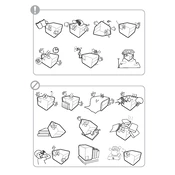
Pages
34
Year
0
Language(s)
 ar
ar
 cs
cs
 de
de
 en
en
 fi
fi
 fr
fr
 it
it
 ja
ja
 ko
ko
 nn
nn
 ru
ru
 sv
sv
 th
th
 tr
tr
 dk
dk
 sp
sp
 zh
zh
 nl
nl
 pl
pl
 pt
pt
Share
of 34
of 34