BenQ GS50 Quick Guide
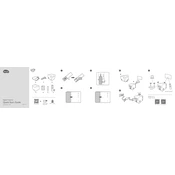
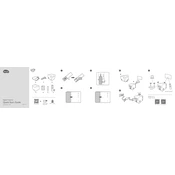
To connect your BenQ GS50 to a Wi-Fi network, turn on the projector and navigate to the settings menu. Select 'Network Settings' and then 'Wi-Fi Settings'. Choose your Wi-Fi network from the list and enter the password when prompted.
First, ensure that the power cord is properly connected to both the projector and a working power outlet. Check the power indicator light. If it's off, try using a different power cord. If the problem persists, contact BenQ support.
Visit the BenQ support website and download the latest firmware for the GS50. Save the firmware file to a USB drive, insert it into the projector, and follow the on-screen instructions to complete the update process.
Use a soft, lint-free cloth slightly dampened with a lens cleaning solution. Gently wipe the lens in a circular motion to remove any dust or smudges. Avoid using abrasive materials or excessive force.
Ensure that the focus ring on the projector is adjusted correctly. Check the distance from the projector to the screen; it should be within the recommended range. Also, make sure the lens is clean and free from obstructions.
Yes, you can connect external speakers to the BenQ GS50 using the audio output jack or via Bluetooth. Access the sound settings to choose the appropriate audio output mode.
To perform a factory reset, go to the settings menu, select 'System', and then 'Factory Reset'. Confirm your selection to reset the projector to its original settings. Note that this will erase all custom settings.
Ensure that the projector is placed in a well-ventilated area. Check that the air intake and exhaust vents are not blocked by dust or other objects. Clean the vents if necessary. If overheating continues, contact BenQ support.
Access the settings menu and select 'Display Settings'. From there, choose 'Keystone Correction' and use the directional buttons to adjust the image so that it is rectangular and properly aligned.
Check the batteries in the remote control and replace them if necessary. Ensure there are no obstructions between the remote and the projector. If the issue persists, try resetting the remote or consult BenQ support for further assistance.