BenQ W703D Quick Guide
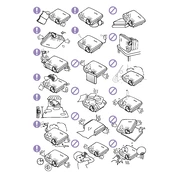
Pages
21
Year
0
Language(s)
 cs
cs
 de
de
 en
en
 fr
fr
 it
it
 ru
ru
 sv
sv
 sp
sp
 nl
nl
 pl
pl
 pt
pt
Share
of 21
of 21