BenQ W1600UST Quick Guide
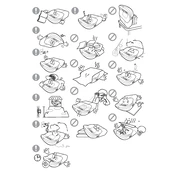
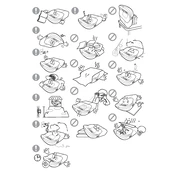
To connect the BenQ W1600UST projector to a wireless network, you need a compatible wireless dongle. Plug the dongle into the projector's USB port, navigate to the network settings in the menu, select 'Wireless LAN', and follow the on-screen instructions to connect to your network.
If the BenQ W1600UST projector is not turning on, ensure that it is properly connected to a power source and that the power cable is not damaged. Check if the power LED indicator is lit. If not, try using a different power outlet. If the issue persists, contact BenQ support for further assistance.
To adjust the image alignment on your BenQ W1600UST projector, use the keystone correction feature in the projector's menu. You can also physically adjust the position of the projector to ensure that it is level with the screen.
Blurriness in the image can be caused by incorrect focus settings or an inappropriate distance from the screen. Adjust the focus ring on the projector's lens and ensure the projector is placed at the recommended distance from the screen. Also, check the lens for dust or smudges, and clean if necessary.
To replace the lamp in the BenQ W1600UST, first turn off the projector and allow it to cool. Remove the lamp cover by unscrewing the screws, then carefully take out the old lamp module. Insert the new lamp, secure it with screws, and replace the lamp cover. Always use a genuine BenQ replacement lamp.
Regular maintenance for the BenQ W1600UST includes cleaning the air filter and lens, ensuring the projector is free from dust, and replacing the lamp when necessary. It's also important to keep the fans and vents unobstructed to prevent overheating.
To update the firmware on your BenQ W1600UST projector, visit the BenQ support website to download the latest firmware version. Follow the instructions provided in the update package, which typically involves using a USB drive to load the new firmware onto the projector.
If there is no sound coming from the BenQ W1600UST projector, check the audio cable connections and ensure the volume is not muted. Verify that the audio source is correctly selected in the projector settings. If using external speakers, ensure they are connected and powered on.
To optimize the color settings on your BenQ W1600UST projector, access the picture settings menu and adjust the brightness, contrast, and color temperature to your preference. Use the preset picture modes as a starting point and fine-tune from there.
If the BenQ W1600UST projector is overheating, ensure that it is in a well-ventilated area with unobstructed vents. Clean the air filter and check for dust buildup. If the problem persists, reduce the ambient temperature or use the projector in Eco mode.