BenQ PE5120 Quick Guide
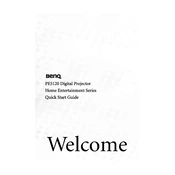
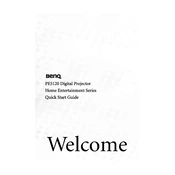
To connect your BenQ PE5120 projector to a laptop, use a VGA cable or an HDMI to VGA adapter if your laptop only has HDMI ports. Connect one end to the projector's VGA input and the other to the laptop's VGA or HDMI output. Then, select the appropriate input source on the projector.
If the image is not displaying correctly, check the cable connections, ensure the correct input source is selected, and adjust the focus and zoom settings on the projector. If the problem persists, reset the projector to its factory settings.
To clean the lens, turn off the projector and unplug it. Use a microfiber cloth to gently wipe the lens. Avoid using liquid cleaners or rough materials that might scratch the lens.
Ensure that the projector is in a well-ventilated area and that the air filters are clean. Overheating can occur if the vents are blocked or if the filters are clogged with dust. Consider cleaning the filters and checking the fan operation.
Turn off the projector and allow it to cool completely. Remove the lamp cover and unscrew the old lamp. Replace it with a new one, ensuring it is securely fitted, and replace the cover. Refer to the user manual for detailed instructions.
Regularly clean the air filters and lens, check for firmware updates, and ensure the projector is in a dust-free environment. Periodically check for any loose cables and ensure the projector is securely mounted if using a ceiling mount.
Adjust the projector settings such as brightness, contrast, and color temperature. Ensure the room is dark enough, and position the projector at an optimal distance from the screen. Clean the lens and verify that the resolution settings match the input source.
Check the audio cable connections and ensure the projector's volume is not muted. Verify that the audio source is correctly configured on the input device. If using external speakers, ensure they are powered and properly connected.
To perform a factory reset, go to the projector's on-screen menu, navigate to the 'Settings' or 'System' section, and select 'Factory Reset' or 'Reset All Settings'. Confirm the reset when prompted.
Check the batteries and replace them if necessary. Ensure there are no obstructions between the remote and the projector's IR sensor. If the issue persists, try using the control buttons on the projector itself to determine if the problem is with the remote.