BenQ MX514PB Quick Guide
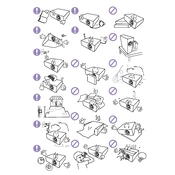
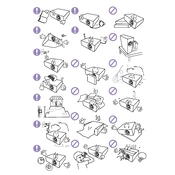
To connect your BenQ MX514PB to a laptop, use a VGA or HDMI cable. Connect one end of the cable to the laptop's VGA/HDMI port and the other end to the projector's corresponding port. Ensure both devices are powered on, then select the appropriate input source on the projector using the remote control or the buttons on the projector.
First, ensure that all cables are securely connected and that the correct input source is selected on the projector. Check if the projector is turned on and the lens cap is removed. If the problem persists, try connecting a different device to rule out cable or port issues.
To clean the lens, turn off the projector and unplug it. Use a soft, lint-free cloth moistened with a small amount of lens cleaning solution. Gently wipe the lens in a circular motion. Avoid using excessive force or any abrasive materials.
Regularly clean the air filters every 3 months and check for dust accumulation around the vents. Inspect the lamp hours through the projector's menu and replace the lamp when it reaches its end of life as indicated by the projector.
Turn off the projector and unplug it. Let it cool for at least 30 minutes. Remove the lamp cover by unscrewing it, then unscrew and remove the old lamp. Insert the new lamp, secure it with screws, and replace the lamp cover. Reset the lamp timer through the projector's menu after replacement.
A blurry image can be fixed by adjusting the focus ring on the projector. Ensure the projector is placed at the correct distance from the screen. Also, clean the lens if necessary and check that the resolution settings match the input source.
The BenQ MX514PB does not have built-in wireless capabilities, but you can use an external wireless display adapter, such as a Chromecast or Miracast device, connected to the HDMI port to enable wireless projection.
Check that the audio cable is properly connected if using a VGA connection, as VGA does not carry audio. Adjust the volume settings on both the projector and the source device. Ensure that 'Mute' is not activated on the projector's menu settings.
Access the keystone correction settings via the projector's menu. Use the remote control or the buttons on the projector to adjust the vertical keystone until the projected image is rectangular.
Common signs include a dimming image, a lamp warning message on the screen, or the projector failing to turn on. Check the lamp usage hours in the projector's menu to see if it has reached its estimated lifespan.