BenQ MH536 Quick Guide
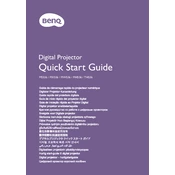
Pages
36
Year
2020
Language(s)
 ar
ar
 cs
cs
 de
de
 en
en
 fi
fi
 fr
fr
 it
it
 ja
ja
 ko
ko
 nn
nn
 ru
ru
 sv
sv
 th
th
 tr
tr
 uk
uk
 dk
dk
 sp
sp
 zh
zh
 nl
nl
 pl
pl
 pt
pt
Share
of 36
of 36