BenQ MH535 Quick Guide
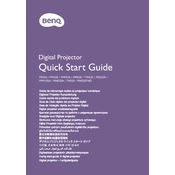
Pages
36
Year
2018
Language(s)
 ar
ar
 cs
cs
 de
de
 en
en
 fi
fi
 fr
fr
 it
it
 ja
ja
 ko
ko
 nn
nn
 ru
ru
 sv
sv
 th
th
 tr
tr
 dk
dk
 sp
sp
 zh
zh
 nl
nl
 pl
pl
 pt
pt
Share
of 36
of 36