BenQ MH530FHD Quick Guide
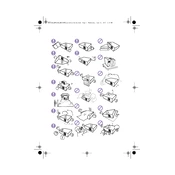
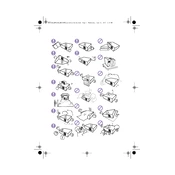
To connect your BenQ MH530FHD projector to a laptop, use an HDMI cable for the best quality. Connect one end of the HDMI cable to the HDMI port on your laptop and the other end to the HDMI input on the projector. Then, select the appropriate HDMI source on the projector's input menu.
If the projector does not turn on, check that the power cable is securely connected to both the projector and a working power outlet. Ensure the power indicator light is on, indicating the projector is receiving power. If issues persist, try using a different power cable or contact BenQ support for assistance.
To adjust the image size, use the zoom and focus rings located on the projector lens. Rotate the zoom ring to increase or decrease the image size, and adjust the focus ring until the image is sharp and clear. Ensure the projector is positioned at an appropriate distance from the screen.
Regular maintenance for the BenQ MH530FHD includes cleaning the air filter and lens. Check the air filter every 3 months and clean or replace it if necessary. Use a soft, lint-free cloth to clean the lens, avoiding harsh chemicals. Ensure the projector is unplugged before performing any maintenance.
To replace the lamp, turn off the projector and let it cool down for at least 30 minutes. Remove the lamp cover by unscrewing it, then unscrew and remove the old lamp. Insert the new lamp, secure it with screws, and replace the lamp cover. Reset the lamp usage timer in the projector menu.
The "No Signal" message indicates that the projector is not receiving input from the source device. Ensure all cables are properly connected and that the correct input source is selected on the projector. If using a laptop, verify that it is set to duplicate or extend the display.
To enhance picture quality, adjust the projector's settings such as brightness, contrast, and color temperature via the on-screen menu. Ensure the projector is properly aligned with the screen and the lens is clean. Consider using an HD source and high-quality cables for better signal transmission.
If the projector overheats, ensure it is placed in a well-ventilated area and that the vents are not blocked. Clean the air filter and remove any dust buildup. If the problem persists, reduce the projector's brightness setting or contact BenQ support for further troubleshooting.
Yes, the BenQ MH530FHD can be mounted on the ceiling. Use a compatible ceiling mount kit and follow the installation instructions provided by BenQ. Ensure the projector is securely mounted and aligned with the screen for optimal image quality.
To perform a factory reset, go to the projector's on-screen menu, navigate to the 'Advanced' or 'Setup' section, and select 'Reset All Settings.' Confirm the reset when prompted. This will restore the projector to its original factory settings, so be sure to backup important configurations.