BenQ GV30 Quick Guide
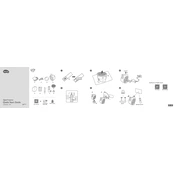
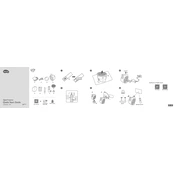
To connect the BenQ GV30 projector to Wi-Fi, navigate to the projector's settings menu, select 'Network Settings', and choose 'Wi-Fi'. From there, scan for available networks, select your network, and enter the password when prompted.
If the projector does not power on, first ensure that the power cable is securely connected to both the projector and the power outlet. Check if the outlet is functional by testing another device. If the problem persists, try using a different power cable.
To update the firmware, download the latest firmware version from the BenQ website onto a USB drive. Insert the USB drive into the projector, navigate to 'Settings' > 'Firmware Update', and follow the on-screen instructions.
If the image is blurry, try adjusting the focus ring on the projector lens. Ensure that the projector is positioned at an optimal distance from the screen. Also, check that the lens is clean and free of dust or smudges.
To connect external speakers, use the audio out port on the projector. Connect the speakers using a compatible audio cable. If using Bluetooth speakers, go to 'Settings' > 'Bluetooth', enable Bluetooth, and pair with your speakers.
If there is no sound, check the volume settings on both the projector and source device. Ensure that the audio output is set correctly in the projector's settings. Verify that the cables are properly connected if using wired connections.
Yes, the BenQ GV30 supports screen mirroring. Ensure your device is compatible, then navigate to 'Screen Mirroring' in the projector menu, and follow the instructions to connect your device wirelessly.
To clean the lens, use a soft, lint-free cloth slightly dampened with water or a lens cleaning solution. Gently wipe the lens in a circular motion. Avoid using abrasive materials that could scratch the lens.
Ensure the projector is in a well-ventilated area and that the air vents are not blocked. Clean the air filters regularly to prevent dust buildup. If the problem persists, reduce the ambient temperature or usage duration.
To reset the projector to factory settings, go to the 'Settings' menu, select 'System', and choose 'Reset to Factory Settings'. Confirm the reset when prompted. Note that this will erase all custom settings.