BenQ GV1 Quick Guide
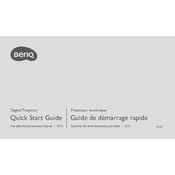
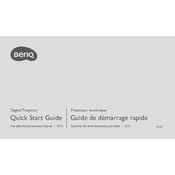
To connect your BenQ GV1 projector to a Wi-Fi network, navigate to the settings menu, select 'Network,' then choose 'Wi-Fi.' Search for available networks, select your preferred network, and enter the password if necessary.
If the projector is not turning on, ensure it is fully charged or connected to a power source. Check the power button for any issues, and try a different power outlet. If the problem persists, perform a reset by holding the power button for 10 seconds.
To update the firmware, download the latest firmware version from the BenQ website onto a USB drive. Insert the USB drive into the projector, then go to 'Settings' > 'System Update' > 'USB Update,' and follow the on-screen instructions.
If the image is blurry, adjust the focus ring on the projector lens. Ensure the projector is placed at an optimal distance from the screen and that the surface is flat. Clean the lens if necessary to remove dust or smudges.
To perform a factory reset, go to 'Settings,' select 'Reset,' and choose 'Factory Reset.' Confirm your selection to restore the projector to its original settings.
Yes, you can connect your smartphone to the BenQ GV1 projector using wireless screen mirroring or via a USB-C cable if your device supports it. Ensure both devices are on the same Wi-Fi network for wireless connectivity.
Regularly clean the lens with a soft, lint-free cloth to prevent dust buildup. Ensure the air vents are clear and free from obstructions. Update the firmware periodically and store the projector in a cool, dry place when not in use.
You can adjust the volume using the buttons on the projector or the remote control. Navigate to the sound settings for more detailed audio adjustments.
Ensure the projector's air vents are not blocked and that it is placed in a well-ventilated area. Avoid using it for extended periods in high-temperature environments. Consider using a cooling pad if overheating persists.
The BenQ GV1 projector supports streaming from popular apps like Netflix, YouTube, and others through its built-in Aptoide TV app store. Ensure your projector is connected to the internet to access these apps.