Behringer Shark FBQ100 Owner's Manual
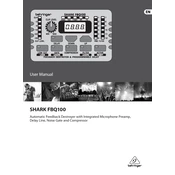
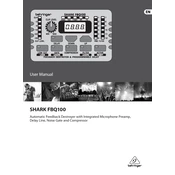
To connect the Behringer Shark FBQ100, use an XLR or 1/4-inch TRS cable to connect the output of your audio source to the input of the FBQ100. Then, connect the output of the FBQ100 to your mixer or amplifier. Ensure that all devices are powered off when making connections to prevent any damage.
Turn on the FBQ100 and use the FEEDBACK DESTROYER button to activate the feedback detection mode. Play your audio source at a normal level and the device will automatically detect and suppress feedback frequencies. Adjust the sensitivity if necessary using the FEEDBACK DESTROYER SENSITIVITY control.
To reset the FBQ100 to factory settings, power off the unit. Then, while holding down the FEEDBACK DESTROYER button, turn the power back on. Continue holding the button until the display shows “rSt”. Release the button and the unit will reset.
First, ensure the power cable is securely connected to both the FBQ100 and the power outlet. Check if the outlet is functional by plugging in another device. Inspect the power cable for any visible damage. If the issue persists, consider testing the unit with a different power cable or contacting Behringer support.
Set the COMPRESSOR control to the desired level to reduce dynamic range. Start with a moderate setting and adjust according to your audio source. Use the GAIN control to compensate for any reduction in volume caused by compression. Monitor the output to ensure clarity and prevent distortion.
Regularly check and clean the connections to prevent dust and debris buildup. Store the device in a dry, cool environment to avoid moisture damage. Periodically inspect the power cable for wear and tear. Ensure firmware updates are applied if available from Behringer.
Ensure the input signal is not too high by adjusting the input level on your audio source. Use the GAIN control on the FBQ100 to moderate the output level. Monitor the unit’s LED indicators to avoid the red clipping light, and adjust settings as needed to maintain clear audio.
Yes, the FBQ100 is designed for live sound applications. Its feedback suppression and dynamic processing features make it ideal for live environments where feedback control and sound clarity are crucial. Ensure proper setup and calibration for best results.
Currently, the FBQ100 does not support user-updatable firmware. Behringer typically releases updates for hardware improvements in newer models. If you encounter issues, contact Behringer support for assistance or inquire about newer firmware versions.
Ensure the FEEDBACK DESTROYER is activated and sensitivity is properly set. Check your microphone placement and gain settings, as improper levels can hinder feedback suppression. Experiment with repositioning speakers and microphones to minimize feedback paths.