Behringer Feedback Destroyer Pro FBQ1000 Owner's Manual
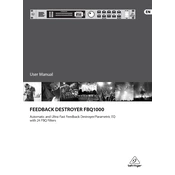
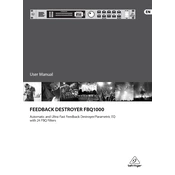
To connect the FBQ1000, use balanced XLR or 1/4" TRS cables to connect the outputs of your mixer or audio source to the inputs of the FBQ1000. Then, connect the outputs of the FBQ1000 to your amplifier or powered speakers. Ensure all equipment is powered off during connections.
To set up automatic feedback detection, power on the unit and press the "Auto" button. The FBQ1000 will automatically detect and suppress feedback frequencies. Make sure your system is generating sound at normal levels for the algorithm to work effectively.
To manually adjust the filters, press the "Filter Select" button to choose a filter. Use the "Frequency", "Bandwidth" (BW), and "Gain" knobs to adjust the desired parameters. This allows for precise control over which frequencies are affected.
The FBQ1000 requires minimal maintenance. Ensure the unit is kept in a clean, dry environment. Periodically dust the exterior with a soft, dry cloth. Avoid using cleaning agents that may damage the unit.
To reset to factory settings, turn off the unit. Hold down the "Filter Select" and "Store" buttons while turning the power back on. This will reset all settings to factory defaults.
The FBQ1000 display includes indicators for filter status, active channels, and feedback suppression level. The LEDs light up to show which filters are active, and the display shows real-time feedback activity and filter adjustments.
Yes, the FBQ1000 can be used in stereo mode. Connect the left and right inputs and outputs accordingly. Ensure both channels are configured with the same settings for consistent performance across the stereo field.
If the FBQ1000 is not powering on, check the power cable and ensure it is securely connected. Verify the power outlet is functioning. If the issue persists, inspect the fuse in the power supply and replace it if necessary.
The FBQ1000 is designed with minimal latency. To ensure the lowest latency, keep cables short and use high-quality connections. Avoid unnecessary processing in the signal path that could introduce additional latency.
Yes, the FBQ1000 allows you to store and recall up to 10 presets. To store a preset, adjust your settings, press the "Store" button, and select a preset number. To recall, press the "Recall" button followed by the preset number.