be quiet! Silent Base 801 Window Red Data Sheet
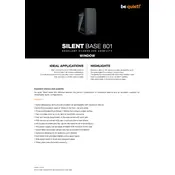
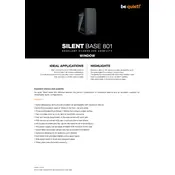
To install additional fans, remove the side panel and locate the fan mounting positions. The case supports up to three 140mm fans in the front, two 140mm fans on top, and one 140mm fan at the rear. Secure the fans using screws provided with the case.
Use the cable management bar and the included Velcro straps to route and secure cables behind the motherboard tray. This case offers plenty of space and routing channels to keep cables tidy and ensure optimal airflow.
To remove the front panel, gently pull the panel from the bottom to release the clips holding it in place. Be cautious not to pull too hard to avoid damaging the clips. Once removed, you can clean the dust filters and access the front fan mounts.
Yes, the Silent Base 801 supports liquid cooling radiators. You can install up to a 360mm radiator in the front, a 240mm radiator on top, and a 120mm radiator at the rear. Ensure compatibility with your cooling system's specifications.
Ensure that all screws securing the PSU shroud are tightened adequately. Check for any loose components or cables that may be vibrating against the shroud. Adding foam padding or dampening material can also help reduce noise.
Remove the dust filters by sliding them out of their slots at the front, top, and bottom of the case. Use a soft brush or compressed air to remove dust and debris. Wash the filters with mild soap and water if necessary, and ensure they are completely dry before reinstalling.
Yes, the Silent Base 801 offers support for vertical GPU installation. You will need a compatible vertical GPU mounting kit, which can be installed in the provided PCIe slots for vertical orientation.
The Silent Base 801 supports graphics cards up to 449mm in length without the front fan installed. If a front fan is installed, the maximum GPU length is reduced to 287mm.
To install a 5.25" optical drive, remove the front panel and the drive bay cover. Slide the drive into the bay from the front and secure it using screws on both sides of the drive bay. Reattach the front panel once installation is complete.
Ensure all fans are functioning correctly and are free from dust. Consider adding additional fans for improved airflow. Check that the CPU cooler is properly seated and that thermal paste application is adequate. Keep the interior free of obstructions to optimize cooling.