be quiet! AirFlow Silent Base 802 Data Sheet
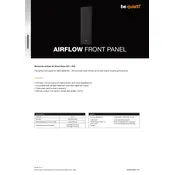
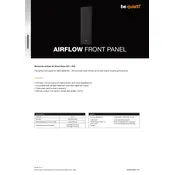
To maximize airflow, ensure that all dust filters are clean and unobstructed. You can also install additional fans in the available mounting positions at the top and front of the case. Using high-quality fans from be quiet! can further improve airflow.
First, check the fan connections to ensure they are properly connected to the motherboard or fan controller. Verify that the power supply is on and delivering power. If the issue persists, test with a different fan header or a known working fan to identify if the fan itself is faulty.
To clean the dust filters, first turn off and unplug your system. Remove the filters by gently sliding them out of their slots. Use compressed air or a soft brush to remove dust, and wash them with mild soapy water if necessary. Ensure they are completely dry before reinstalling.
Yes, the Silent Base 802 supports liquid cooling systems. It has space for radiators up to 420mm at the top, 360mm at the front, and 140mm at the rear, allowing versatile cooling configurations.
Utilize the cable management features provided in the case, such as the Velcro straps and cable routing holes. Organize cables behind the motherboard tray to keep the main chamber clutter-free, which also aids in better airflow.
Ensure that all components are securely mounted and that there are no loose panels. Use the included sound-dampening mats effectively. Additionally, consider using quiet fans and adjusting their speeds via a fan controller or software to achieve a balance between noise and cooling.
To change the front panel, gently pull from the bottom corner to release it from the case. You can replace it with the alternative mesh panel provided for better airflow. Ensure that all clips are securely fastened when attaching the new panel.
The Silent Base 802 supports up to seven 3.5" or 15 2.5" drives. Use the tool-free drive cages located behind the motherboard tray and the PSU shroud. Slide your drive into the cage and secure it with the provided pins or screws.
Before transporting, ensure all internal components are secure. Remove any heavy or loose parts, such as the GPU or hard drives, to prevent damage. Use the original packaging if possible, and keep the case upright during transport to protect internal components.
To switch the top covers, gently lift the current cover from the back to release it from the case. Align the alternative cover with the slots and press down until it clicks into place. This allows you to choose between enhanced silence or improved airflow.