be quiet! Silent Base 601 Window Red Data Sheet
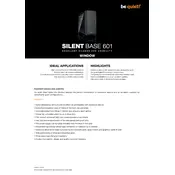
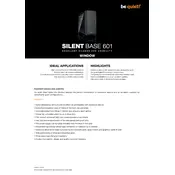
To install a motherboard, first remove the side panels by unscrewing the thumb screws. Align the motherboard with the pre-installed standoffs and secure it using screws. Ensure the I/O shield is properly placed before installation.
The Silent Base 601 supports GPUs up to 449mm in length without a front fan installed. With a front fan, the maximum length is 287mm.
To improve airflow, ensure that the front and top air vents are unobstructed. You can also add additional fans at the front, top, or rear. Consider using high-performance fans for better airflow.
To clean the dust filters, remove them from the front and bottom of the case. Rinse them under running water and let them dry completely before reinstallation. Regular cleaning will help maintain optimal airflow.
Yes, the Silent Base 601 supports liquid cooling. Radiators up to 360mm can be installed at the front, 240mm at the top, and 140mm at the rear.
Utilize the case's built-in cable management features, such as the rubber grommets and Velcro straps, to route cables neatly behind the motherboard tray. This will improve airflow and aesthetics.
SSDs can be mounted behind the motherboard tray using the dedicated SSD brackets. Simply screw the SSDs onto the brackets and slide them into place.
To replace the front panel, gently pull it away from the chassis, starting at the bottom. Remove any attached cables such as USB or audio connectors, then attach the new panel by aligning it and pressing it into place.
Yes, the case includes sound-dampening materials in the side panels and front door, along with anti-vibration mounts for drives and fans to minimize noise levels.
First, check if the power button cable is correctly connected to the motherboard. If the problem persists, inspect the cable and button for any physical damage. Consult the manual or support if necessary.