be quiet! Silent Base 601 Red Data Sheet
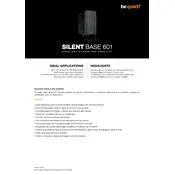
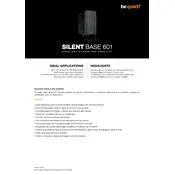
To optimize airflow, ensure that all pre-installed Pure Wings 2 fans are unobstructed. Consider adding additional fans to the available slots, maintaining a balanced intake and exhaust setup. Ensure that cables are managed properly to avoid blocking airflow paths.
The be quiet! Silent Base 601 Red Case supports graphics cards up to 449mm in length without a front fan installed. With a front fan installed, it supports GPU lengths of up to 287mm.
To remove the front panel, gently pull it from the bottom until the clips release. Be careful not to disconnect any cables connected to the front I/O ports. This allows access to the dust filter and fan mounts for cleaning or installation.
Yes, the case supports top-mounted radiators up to 360mm. Ensure that there is enough clearance between the radiator and the motherboard components for proper installation.
First, remove the power supply shroud. Slide the PSU into the bottom compartment from the side, aligning it with the back panel. Secure it using the provided screws. Finally, tidy up the cables to ensure efficient airflow.
The case comes with velcro straps and ample space behind the motherboard tray for cable management. Use the straps to bundle cables neatly, routing them through the provided grommets. This will improve airflow and maintain a tidy appearance.
The Silent Base 601 Red Case supports CPU coolers with a maximum height of 185mm, allowing for a wide range of high-performance air coolers.
Yes, the case has multiple mounting points for SSDs. You can install up to three 2.5-inch SSDs using the dedicated mounts on the back of the motherboard tray.
The case is designed with noise-dampening panels. Ensure all panels are securely attached. Additional measures include using rubber grommets for HDDs and ensuring all screws and components are tightly secured to minimize vibrations.
Check the internal connections to the motherboard, ensuring that all cables are securely connected. If the issue persists, inspect the cables for damage. Refer to the motherboard manual to verify correct port connections.