be quiet! Shadow Wings 92mm PWM Data Sheet
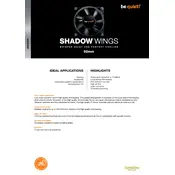
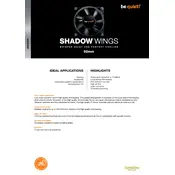
To install the be quiet! Shadow Wings 92mm PWM Fan, first ensure the airflow direction is correct by checking the small arrows on the fan frame. Secure the fan using the included screws or rubber mounts, connecting the PWM connector to the appropriate fan header on your motherboard.
Check if the fan is correctly connected to the motherboard or fan controller. Ensure the fan header is enabled in the BIOS and that the PWM settings are configured. If the issue persists, test the fan on another header or system to rule out hardware failure.
Ensure the fan is properly mounted and not touching any cables. Use the included rubber mounts to minimize vibration. Adjust the fan speed settings in the BIOS or use fan control software to lower the RPM when full speed is not necessary.
Yes, you can clean the fan. Power off your system and remove the fan. Use compressed air to blow away dust from the blades and frame. For stubborn dirt, gently wipe the blades with a soft, damp cloth. Avoid using solvents that could damage the fan.
Use your motherboard's BIOS or a software utility to create a fan curve. Set the fan to run at lower speeds during idle or low temperatures and gradually increase speed as the system temperature rises. This ensures quiet operation while maintaining cooling efficiency.
Use monitoring software such as HWMonitor or your motherboard's proprietary software to check the fan speed. Compare the displayed RPM with the specifications in the fan's manual to verify it is within the expected range.
Yes, the be quiet! Shadow Wings 92mm PWM Fan can be used to cool components like CPU heatsinks or radiators, provided they are compatible with a 92mm fan size. Ensure proper mounting and connection for effective cooling.
When replacing the fan, consider the airflow specification, noise level, and compatibility with your case or cooling solution. Ensure the replacement fan has similar or better performance metrics and fits the 92mm size requirement.
Inspect for any loose screws or obstructions in the fan blades. Check for cable interference. If the fan blades are clean and unobstructed, verify that the fan is not damaged and that it is securely mounted. Adjust the fan speed to see if the noise changes.
Yes, this can be normal if the fan is configured to stop at low temperatures to reduce noise and power consumption. Ensure this behavior is consistent with your BIOS settings or fan control software configuration.