be quiet! Shadow Wings 2 140mm White Data Sheet
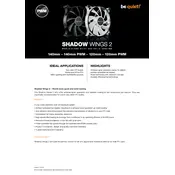
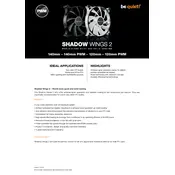
The be quiet! Shadow Wings 2 140mm White Fan features a low-noise operation, anti-vibration mounting, and high-quality rifle bearings. It is designed for quiet operation with airflow-optimized fan blades and is suitable for both air intake and exhaust applications.
To install the Shadow Wings 2 fan, align the fan with the mounting holes in your PC case, secure it using the provided screws, and connect the 3-pin or 4-pin connector to your motherboard or fan controller. Ensure the airflow direction matches your cooling strategy.
If the fan is not spinning, check the power connection to ensure it is properly connected to the motherboard or fan controller. Verify the fan header is enabled in BIOS and the fan cable is not damaged.
To reduce noise, ensure that the fan is securely mounted with the anti-vibration pins provided. You can also adjust fan speed settings in BIOS or use a fan controller to lower the RPMs for quieter operation.
Regular maintenance includes cleaning the fan blades with compressed air to remove dust buildup. Ensure the fan is disconnected from power during cleaning to avoid damage.
Yes, the Shadow Wings 2 fan can be used with radiators for liquid cooling systems, although it is primarily optimized for low-noise case ventilation. Ensure the fan size and airflow are suitable for your radiator.
The Shadow Wings 2 fan is designed with high-quality rifle bearings, providing an expected lifespan of up to 80,000 hours of operation under typical conditions.
The anti-vibration mounts are made of rubber and help reduce the transmission of vibrations from the fan to the PC case, minimizing noise and ensuring a quieter operation.
The Shadow Wings 2 fan is compatible with most motherboards that have standard 3-pin or 4-pin fan headers. Check your motherboard's specifications to ensure compatibility.
The airflow direction is indicated by small arrows on the side of the fan frame. One arrow shows the direction of airflow through the fan, while the other shows the direction of blade rotation.