be quiet! Shadow Wings 120mm High-Speed Data Sheet
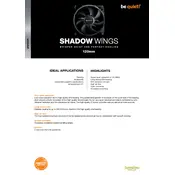
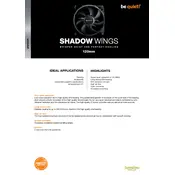
To install the fan, first ensure your PC is powered off and unplugged. Locate the mounting points for 120mm fans in your case, typically on the rear, top, or front panel. Use the provided screws to secure the fan, ensuring the airflow direction aligns with your cooling strategy. Connect the fan's power cable to an available 3-pin or 4-pin fan header on your motherboard.
First, check if the fan is securely mounted, as loose screws can cause vibration. Ensure there are no cables obstructing the blades. If the noise persists, the fan bearings might be worn out, in which case consider contacting be quiet! support for further assistance or replacement options.
Yes, if connected to a 4-pin PWM header on your motherboard, you can control the fan speed via the BIOS or fan control software. For 3-pin connections, speed control is limited to voltage adjustments, which can also be managed through the BIOS or compatible software.
Power off and unplug your PC. Use a can of compressed air to blow dust off the fan blades and frame. For more thorough cleaning, consider removing the fan from the case and gently wiping the blades with a soft cloth dampened with isopropyl alcohol. Ensure the fan is completely dry before reinstallation.
The optimal airflow direction depends on your cooling strategy. Typically, fans should draw cool air in from the front and bottom of the case and exhaust hot air out from the rear and top. Ensure the arrow indicators on the fan frame point in the desired airflow direction.
Ensure the fan is securely mounted to avoid vibrations. Use rubber grommets or anti-vibration mounts if available. Adjust the fan speed via your motherboard's fan control settings to find a balance between cooling performance and noise levels.
Check the power connection to ensure the fan is properly connected to a functioning fan header. Inspect the fan cable for any visible damage. If these steps don't resolve the issue, test the fan on a different header or system to determine if the fan itself is faulty.
The fan is designed to fit standard 120mm mounting points, which are common in most PC cases. However, always check your case's specifications to ensure compatibility with 120mm fans before purchase or installation.
Look for small arrows on the side of the fan frame. One arrow indicates the direction of airflow, while the other shows the blade rotation direction. The airflow arrow should point towards the area where you want the air to be directed.
Regularly check the fan for dust build-up and clean as needed to maintain optimal performance. Ensure the fan remains securely mounted and that cables are not obstructing the blades. Periodically inspect for any signs of wear or unusual noise, indicative of potential issues.