be quiet! Shadow Rock SR2 Data Sheet
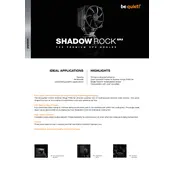
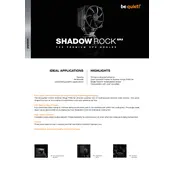
To install the Shadow Rock SR2 Cooler on an AM4 socket, first remove the motherboard's default retention module, attach the AMD mounting brackets to the cooler, and secure it using the provided screws. Make sure to apply a small amount of thermal paste to the CPU before mounting the cooler, then secure the cooler by attaching it to the mounting brackets on the motherboard.
To clean the Shadow Rock SR2 Cooler, gently use a can of compressed air to remove dust from the fins and fan. For more thorough cleaning, carefully remove the fan and use a soft brush to clean the blades. Avoid using water or any liquid cleaning solutions.
Increased noise from the Shadow Rock SR2 Cooler can be due to dust accumulation, fan wear, or improper installation. Check for dust build-up and clean the cooler if necessary. Ensure the fan is securely attached and not vibrating against other components. If the noise persists, consider replacing the fan.
Yes, you can replace the fan on the Shadow Rock SR2 Cooler with another 120mm fan, provided it has a similar airflow and static pressure rating. Ensure the replacement fan is compatible with the cooler's mounting system.
For optimal airflow, install the Shadow Rock SR2 Cooler so that the fan is facing towards the RAM or the rear exhaust fan of the case. This orientation helps in directing the hot air towards the case's exhaust fans.
It is recommended to replace the thermal paste every 2-3 years or if you notice a significant increase in CPU temperatures.
To ensure the Shadow Rock SR2 Cooler is securely mounted, check that all screws are tightened evenly and the cooler is not tilting or wobbly. Verify that the mounting brackets are properly aligned and the cooler sits flush against the CPU.
The Shadow Rock SR2 Cooler may not be directly compatible with the LGA 1700 socket unless be quiet! provides an additional mounting kit or bracket. Check the manufacturer's website for any compatibility updates or available kits.
If CPU temperatures remain high, ensure that the cooler is properly seated and the thermal paste is applied correctly. Check that your case has adequate airflow and that the fan is functioning correctly. Consider reseating the cooler or reapplying thermal paste if issues persist.
Fan speed for the Shadow Rock SR2 Cooler can be adjusted via the motherboard's BIOS settings or with software provided by your motherboard manufacturer. Ensure the fan is connected to a PWM-capable header to allow for speed adjustments.