be quiet! Shadow Rock 2 Data Sheet
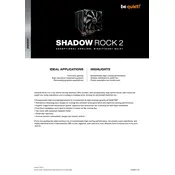
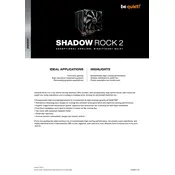
To install the Shadow Rock 2 cooler on an Intel socket, first attach the backplate to the motherboard. Next, align the mounting brackets with the socket and secure them in place. Apply thermal paste to the CPU, mount the cooler, and tighten the screws evenly. Finally, connect the fan to the CPU fan header.
To clean the cooler, first power down and unplug your system. Use a can of compressed air to blow away dust from the heatsink and fan. For deeper cleaning, remove the fan and use a soft brush to gently clean between the fins. Reinstall the fan once cleaning is complete.
To reduce noise, ensure the cooler is mounted securely to prevent vibration. Use the included low-noise adapter to decrease fan speed or adjust fan curves in your BIOS. Additionally, ensure your case has good airflow to help the cooler operate more efficiently.
If the fan is not spinning, check the power connection to the motherboard and ensure it is firmly connected to the CPU fan header. Verify that the fan is not obstructed by cables or other components. If the issue persists, test the fan on another header to rule out a motherboard issue.
Yes, the Shadow Rock 2 cooler can be mounted in both horizontal and vertical orientations, depending on the case layout and motherboard orientation. Ensure there is sufficient clearance from other components when choosing your mounting position.
The Shadow Rock 2 cooler comes with its own thermal paste, which is recommended for optimal performance. If you choose to use a different thermal paste, ensure it is a high-quality, non-conductive product to maintain thermal efficiency.
To replace the fan, first power down your system and disconnect the fan cable. Remove the fan by unfastening the clips or screws that attach it to the heatsink. Install the new fan using the same method, ensuring it is oriented for optimal airflow, and reconnect the fan cable.
Ensure the cooler is correctly mounted with even pressure and that thermal paste is properly applied. Check that the fan is operating correctly and that your case has adequate airflow. Consider reapplying thermal paste if the cooler has been in use for an extended period.
Yes, the Shadow Rock 2 cooler is compatible with AMD Ryzen processors. It includes mounting hardware for AM4 sockets, allowing you to securely attach it to AMD motherboards.
Before installing, measure the distance from the CPU to the side panel of your case and compare it with the cooler's height. Ensure there is at least 2mm of additional clearance to accommodate case variations. Verify that the cooler will not interfere with RAM or other components.