be quiet! Pure Loop 2FX 240mm Data Sheet
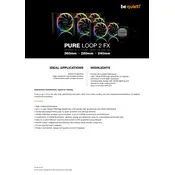
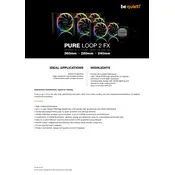
To install the cooler, first mount the radiator in the case, then attach the fans to the radiator. Next, install the mounting brackets on the CPU block according to your socket type, apply thermal paste to the CPU, and secure the block onto the CPU. Connect the pump and fan cables to the appropriate headers on the motherboard.
Unusual noises from the pump can indicate air bubbles or low coolant levels. Check the coolant level in the refill port and top up if necessary. Ensure that the cooler is properly mounted and that there are no kinks in the tubing.
Regular maintenance should be performed every 1-2 years. This includes checking the coolant level, cleaning the radiator and fans from dust, and ensuring all connections are secure.
It is recommended to use the coolant provided by be quiet! to ensure optimal performance and compatibility. Using custom coolant may void the warranty or cause damage.
Ensure that the CPU block is mounted correctly and that thermal paste is applied properly. Check for adequate airflow in the case and that the radiator and fans are free of dust. Make sure the pump and fans are connected to the correct headers and operating at the appropriate speed.
The RGB lighting can be controlled via compatible motherboard RGB software or the included RGB controller. Ensure the RGB cables are connected to the appropriate headers or controller.
The Pure Loop 2FX is compatible with most modern CPU sockets, including Intel LGA 1200, 115x, 2066, and AMD AM4. Check the product specifications for a full list of compatible sockets.
Use compressed air to blow dust out of the radiator and fans. A soft brush can also be used to gently remove dust buildup. Avoid using liquid cleaners, as they may damage the components.
To refill the coolant, locate the refill port on the cooling unit. Use the provided coolant and fill slowly to avoid air bubbles. Ensure the system is powered off and disconnected from power during this process.
Check that the fan cables are securely connected to the fan headers on the motherboard or fan controller. Verify that the headers are set to supply power and are not disabled in the BIOS settings.