be quiet! Pure Base 500DX Black Data Sheet
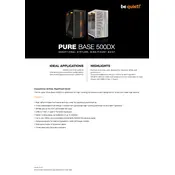
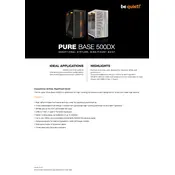
To install additional fans, first remove the side panel by unscrewing the thumb screws at the back. The case supports up to three 120mm or two 140mm fans at the front, two 120mm or 140mm fans at the top, and one 120mm fan at the rear. Secure the fans using the provided screws and connect them to the motherboard or fan controller.
The Pure Base 500DX supports graphics cards up to 369mm in length without any front fans installed. If front fans are installed, the maximum GPU length is reduced to 369mm minus the thickness of the fans.
Remove the front and bottom dust filters by gently sliding them out of their slots. Wash the filters with lukewarm water and mild detergent, then let them dry completely before reinstalling. The top filter is magnetic and can be cleaned by wiping with a damp cloth.
The Pure Base 500DX is compatible with ATX, Micro-ATX, and Mini-ITX motherboards. Ensure to align the standoffs with the mounting holes of your motherboard size.
To optimize airflow, install intake fans at the front and exhaust fans at the rear and/or top. Ensure cables are neatly managed to minimize obstruction. Consider using high static pressure fans for the front intake if using dust filters.
Yes, the Pure Base 500DX supports water cooling setups. It can accommodate a 360mm radiator at the front, a 240mm radiator at the top, and a 120mm radiator at the rear. Ensure adequate clearance for your components.
Refer to your motherboard manual for connector locations. Connect the USB, audio, and power/reset button cables from the front I/O panel to the corresponding headers on your motherboard. Use the labeled connectors to ensure correct orientation.
The maximum CPU cooler height supported by the Pure Base 500DX is 190mm. Ensure your chosen cooler does not exceed this height to avoid clearance issues.
Connect the RGB header from the case to a compatible RGB header on your motherboard. Use the motherboard's software to control and customize the RGB lighting effects to your preference.
To remove the PSU shroud, first unscrew the screws securing it to the case. Gently lift the shroud and slide it out. This can help with easier cable management and installation of larger power supplies.