be quiet! Dark Rock Pro 4 250W TDP Data Sheet
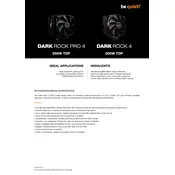
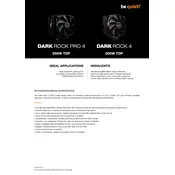
Begin by removing the existing cooler and cleaning the CPU surface. Attach the provided AMD mounting brackets to the base of the cooler. Secure the backplate to the motherboard and fasten the cooler with the provided screws. Refer to the installation manual for detailed step-by-step instructions.
The optimal fan configuration is to use the pre-installed Silent Wings 3 fans in a push-pull setup. Ensure the fans are positioned to direct air towards the rear case exhaust to optimize airflow.
To clean the cooler, gently wipe the fins and fans with a soft brush or compressed air to remove dust build-up. Avoid using liquids or solvents. Regular maintenance every 3-6 months is recommended to ensure optimal performance.
Check for any obstructions or debris in the fan blades. Ensure the fan is securely mounted and not vibrating against the cooler or other components. If the noise persists, consider contacting be quiet! support for further assistance.
The cooler is designed with a cut-out on one side to accommodate taller RAM modules. However, it is recommended to verify the total height of your RAM and compare it with the cooler's dimensions to ensure compatibility.
Ensure proper case ventilation and remove any airflow obstructions. You may also fine-tune the fan speed using your motherboard's BIOS settings or a fan controller. Applying high-quality thermal paste can also enhance thermal performance.
The Dark Rock Pro 4 comes with be quiet!'s high-performance thermal paste. If you need to reapply or replace it, any high-quality thermal paste suitable for CPU coolers can be used.
The Dark Rock Pro 4 is a large cooler; ensure your case has sufficient clearance (162.8mm in height) to accommodate it. Consult your case specifications to verify compatibility before installation.
The Dark Rock Pro 4 cooler comes with a 3-year manufacturer warranty. Be sure to register your product and keep your purchase receipt for warranty claims.
To remove the cooler, first disconnect the fan cables. Unscrew the mounting brackets evenly to avoid damage to the CPU. Gently twist and lift the cooler off the CPU. Clean any residual thermal paste from the CPU and cooler base.