be quiet! Dark Rock Pro 3 250W TDP Data Sheet
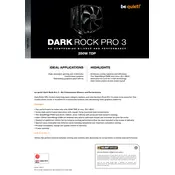
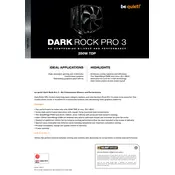
To install the Dark Rock Pro 3 on an AM4 socket, first ensure the backplate is compatible or use the AM4 mounting kit. Attach the mounting brackets to the base of the cooler, apply thermal paste on the CPU, and then align the cooler over the CPU. Secure it with screws provided, ensuring an even distribution of pressure.
Use a can of compressed air to gently blow away dust from the heatsink fins and fans. For more thorough cleaning, detach the fans, wipe them with a microfiber cloth, and use a soft brush if necessary. Avoid using liquid cleaners as they can damage the cooler.
Check if the cooler is securely mounted and that the fan blades are not obstructed. Ensure the fans are not loose and are connected to the motherboard correctly. If noise persists, consider replacing the fans as they may be worn out or defective.
Reapply thermal paste every 2-3 years or if you notice a significant increase in CPU temperatures. When doing so, clean off the old paste with isopropyl alcohol and apply a new, thin layer of high-quality thermal paste.
The Dark Rock Pro 3 has a height of 163mm; ensure your case supports this height. It’s advisable to check your case specifications before purchase. Also, confirm there is enough clearance for RAM modules, as the cooler may overhang the RAM slots.
For optimal performance, configure the fans to run at a moderate speed curve in the BIOS or via fan control software. Typically, having the fans run at around 50-70% speed under normal load conditions provides a good balance between cooling efficiency and noise levels.
In most cases, it is recommended to remove the motherboard for easier installation of the Dark Rock Pro 3, as it involves attaching a backplate. However, if your case has a large enough CPU cutout, you may be able to install it without removing the motherboard.
When installing the Dark Rock Pro 3, ensure it is positioned in a way that allows clearance for taller RAM modules. Adjust the orientation if necessary, and consider using low-profile RAM to avoid any potential interference.
Use software tools such as HWMonitor, Core Temp, or your motherboard's companion software to monitor CPU temperatures and fan speeds. Ensure the temperatures remain within safe limits under load to confirm efficient cooler performance.
Ensure proper airflow within the case by organizing cables and using additional case fans if necessary. Regular cleaning of the cooler and fans, as well as ensuring the thermal paste is applied correctly, can also improve cooling efficiency.