be quiet! Dark Rock 3 190W TDP Data Sheet
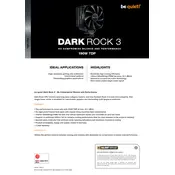
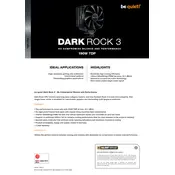
To install the be quiet! Dark Rock 3, first ensure your motherboard is compatible. Begin by attaching the backplate and securing it with screws. Apply thermal paste on the CPU, then align the cooler over the CPU and fasten it with the mounting brackets. Finally, connect the fan to the CPU fan header.
Turn off your PC and unplug it. Use compressed air to blow away dust from the fins and fan blades. For stubborn dirt, use a soft brush. Avoid using liquids or removing the cooler unless necessary.
Ensure that the cooler is securely fastened to prevent vibrations. Adjust the fan speed using BIOS settings or software to optimize for quieter performance. Consider using rubber fan mounts to minimize noise.
Check if the cooler is properly mounted and that thermal paste is applied correctly. Ensure the fan is spinning and not obstructed by dust. Verify that your case has adequate airflow.
Yes, the Dark Rock 3 is designed to handle high thermal output up to 190W TDP, making it suitable for overclocked CPUs. Ensure proper installation and case airflow for optimal performance.
The SilentWings fan on the Dark Rock 3 is designed for a lifespan of up to 300,000 hours. Regular cleaning and maintenance can help achieve this longevity.
The Dark Rock 3 is a large cooler, standing at 160mm tall. Ensure your case has sufficient clearance to accommodate its size before installation.
To replace the fan, first remove the fan clips holding the current fan. Detach the fan and unplug it from the motherboard. Attach the new fan using the same clips and reconnect it to the CPU fan header.
Use high-quality thermal paste, such as those based on ceramic or metal oxides, to ensure efficient heat transfer. Apply a pea-sized amount on the CPU before installing the cooler.
Ensure the cooler is properly mounted with even pressure. Use a balanced amount of thermal paste and maintain good airflow in your case by managing cables and using additional case fans if necessary.