be quiet! Dark Rock 2 180W TDP Data Sheet
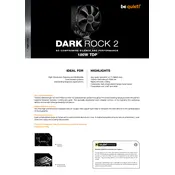
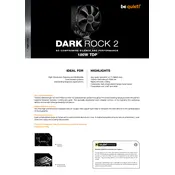
To install the Dark Rock 2 cooler on an AM4 socket, first ensure the backplate is secured on the motherboard. Then, attach the mounting brackets to the cooler using the included screws. Align the cooler over the CPU and secure it by tightening the screws diagonally to ensure even pressure.
Check the fan connection to your motherboard to ensure it's securely attached to the CPU_FAN header. Also, make sure the BIOS settings are configured correctly for fan control. If the problem persists, test the fan with another header or contact be quiet! support.
Unplug the fan and carefully remove it from the heatsink. Use compressed air to blow away dust on the fins and the fan blades. For stubborn dust, you can use a soft brush. Ensure everything is dry before reassembling.
The Dark Rock 2 cooler provides approximately 40mm of RAM clearance. Make sure your RAM modules are not taller than this to avoid interference.
The Dark Rock 2 was not originally designed for the LGA 1700 socket. However, be quiet! may offer compatible mounting kits or adapters. It's best to check with the manufacturer for compatibility updates.
While the Dark Rock 2 comes with thermal paste, any high-quality thermal compound can be used. Brands like Arctic MX-4 or Noctua NT-H1 are recommended.
Ensure that the cooler is firmly attached and that there's even pressure across the CPU. Check that the screws are tightened evenly and that the cooler is making full contact with the CPU surface.
Yes, you can replace the fan with another 120mm fan, but ensure it has similar performance characteristics to maintain cooling efficiency.
The Dark Rock 2 cooler operates at a noise level of approximately 21.2 dB(A) at maximum speed, making it one of the quieter coolers available.
Access your BIOS and navigate to the fan control settings. Set the CPU fan to 'PWM mode' and configure a fan curve that starts at low RPM and increases with CPU temperature. This ensures quiet operation during low loads and efficient cooling under high loads.