be quiet! Dark Power Pro 11 1200W Data Sheet
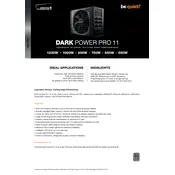
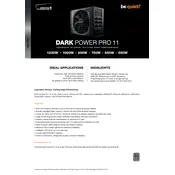
To install the Dark Power Pro 11 1200W, first ensure your PC is powered off and unplugged. Open your PC case and locate the PSU mounting area. Align the PSU with the mounting holes and secure it with screws. Connect the necessary cables to your components and the motherboard.
Ensure that the power switch on the PSU is turned on. Check all cable connections to ensure they are secure. Test the PSU with a different power cable and outlet. If the problem persists, consider using a PSU tester or seeking professional help.
Yes, the Dark Power Pro 11 1200W is designed to support high-performance setups including dual GPU configurations. Make sure to connect the necessary PCIe power cables to each GPU.
The PSU is built with a Silent Wings 3 fan for quiet operation. Ensure proper airflow in your case by managing cables and maintaining clean air filters. You can also use the included fan cables to connect case fans to the PSU, allowing it to control fan speeds.
Periodically clean the PSU fan and vents to prevent dust buildup. Ensure that all cables are securely connected and inspect them for wear and tear. Keep the PSU in a cool and dry environment to extend its lifespan.
Yes, the Dark Power Pro 11 1200W is compatible with all standard ATX motherboards. It includes a 24-pin ATX connector and additional connectors to support various motherboard power requirements.
Plan your cable routes before connecting. Use only the necessary cables to reduce clutter. Route cables through the back of the case and secure them with cable ties or Velcro straps. This will improve airflow and the overall appearance of your build.
The PSU includes several safety features such as overcurrent protection (OCP), overvoltage protection (OVP), undervoltage protection (UVP), short circuit protection (SCP), and over-temperature protection (OTP) to safeguard your components.
The PSU is a standard ATX size, so ensure your compact case can accommodate it. Check the case specifications for PSU clearance and consider cable management options to maintain airflow in tighter spaces.
The fan may not spin at low loads to reduce noise. If the fan does not spin under high loads, check the internal connections. If the issue persists, contact be quiet! support for assistance.