be quiet! Dark Base 700 White Edition Data Sheet
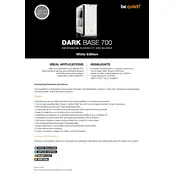
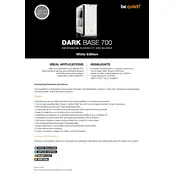
To install additional fans, remove the side panel, locate the fan mounts on the top, front, or bottom of the case, and use the provided screws to install the fans. Ensure the airflow direction is consistent with your cooling strategy.
The case supports a maximum GPU length of up to 286mm with the HDD cage installed and up to 430mm without the cage, allowing for most high-end graphics cards.
Utilize the rubber grommets and Velcro straps provided to route cables through the designated channels. The case's modular design helps in organizing and hiding cables behind the motherboard tray for better airflow and aesthetics.
To reverse the motherboard tray, remove all components attached to it, unscrew the tray, and reattach it on the opposite side of the case. Reference the user manual for detailed guidance on the steps and screw placements.
The case supports radiators up to 360mm on the front and top. Ensure your chosen radiator fits within these dimensions and consider the thickness and fan clearance required for optimal airflow.
The RGB lighting can be controlled through the built-in RGB controller. Connect the LED strips to the controller and use the case's I/O panel button to cycle through different lighting modes and colors.
To clean the dust filters, detach them from the case by sliding them out from the front, top, and bottom. Use compressed air or rinse them gently under water, then dry them thoroughly before reinstalling.
Yes, the case supports vertical GPU installation. You will need a PCIe riser cable (not included) to connect your GPU vertically. Refer to the manual for installation instructions and ensure adequate airflow.
The case is compatible with E-ATX, ATX, Micro-ATX, and Mini-ITX motherboards, providing flexibility to use a wide range of motherboard sizes according to your build requirements.
If you're experiencing connectivity issues, check the connections from the front I/O panel to the motherboard, ensuring all cables are securely attached. Consult the motherboard manual for proper pin configurations.