Acura TLX Software Update 2016 Navigation Manual
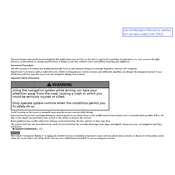
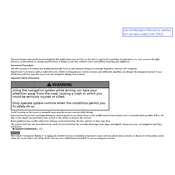
To check the current software version, navigate to the settings menu on your infotainment system, select 'System', and then 'Software Information'. The version details will be displayed on the screen.
First, download the latest software update from the Acura website onto a USB drive. Insert the USB drive into the USB port of your vehicle. Follow the on-screen prompts on the infotainment display to complete the update process.
The 2016 Acura TLX does not support software updates via Wi-Fi. Updates must be performed using a USB drive or by visiting an authorized Acura dealer.
If your system freezes, turn off the vehicle and remove the USB drive. Wait a few minutes, then restart the vehicle and reinsert the USB drive to attempt the update again. If the issue persists, contact your dealer.
It is recommended to check for software updates at least once a year or whenever you visit an Acura dealer for regular maintenance.
Software updates may include enhanced navigation maps, improved system stability, bug fixes, and new features to improve the overall user experience.
Once a software update is installed, it cannot be reverted to a previous version. It is important to review the update details before installing.
Yes, it is recommended to disconnect all other devices from the USB ports and Bluetooth to ensure the update process runs smoothly without interruptions.
If the update fails, restart your vehicle and attempt the update again. Ensure the USB drive is properly formatted and has no corrupt files. If issues persist, visit your Acura dealer for assistance.
While rare, there is a slight risk of data corruption or system errors if the update process is interrupted. It's crucial to follow instructions carefully and ensure the vehicle remains on during the update.