Yamaha YHT-560 Quick Connect Guide
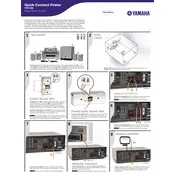
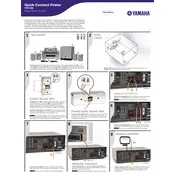
To connect your Yamaha YHT-560 to your TV, use an HDMI cable to connect the HDMI OUT port on the receiver to an HDMI IN port on your TV. Ensure the TV is set to the correct HDMI input.
Check all cable connections to ensure they are secure. Verify that the receiver is set to the correct input source. Also, check the speaker wires and ensure the volume is turned up.
To reset your Yamaha YHT-560 to factory settings, turn off the receiver. Press and hold the STRAIGHT button and keep it pressed while turning the receiver back on. Continue holding the STRAIGHT button until 'Advanced Setup' appears on the display.
Use a soft, dry cloth to gently wipe the speakers. Avoid using any harsh chemicals or abrasive materials. For stubborn dirt, slightly dampen the cloth with water.
Visit Yamaha's official website to download the latest firmware. Follow the provided instructions for updating via USB or network connection if available.
A humming noise is often caused by a ground loop. Ensure all connected devices are plugged into the same power outlet. Consider using a ground loop isolator if the problem persists.
The Yamaha YHT-560 does not support Bluetooth natively. Consider using an external Bluetooth adapter connected to an available input on the receiver.
Use the YPAO (Yamaha Parametric Acoustic Optimizer) feature, which automatically calibrates the speaker settings based on your room's acoustics. Follow the on-screen instructions while using the included microphone.
Regularly dust the receiver and speakers with a soft cloth. Ensure adequate ventilation around the receiver and avoid placing it near heat sources. Periodically check cable connections for any signs of wear or damage.
Position the speakers according to the manual's guidelines for optimal surround sound. Connect each speaker to the corresponding terminal on the receiver. Use the YPAO feature to configure the surround sound settings.