Ulefone S8 Pro User Manual
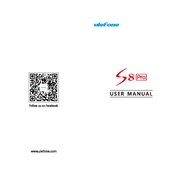
Pages
29
Year
2020
Language(s)
 de
de
 en
en
 fr
fr
 it
it
 ja
ja
 ru
ru
 uk
uk
 sp
sp
Share
of 29
of 29