Ulefone S User Manual
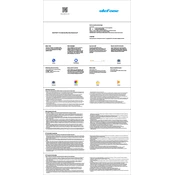
Pages
2
Year
2020
Language(s)
 ar
ar
 de
de
 en
en
 fr
fr
 it
it
 ja
ja
 ru
ru
 uk
uk
 sp
sp
 nl
nl
 pt
pt
Share
of 2
of 2