TC Electronic Level Pilot X Quick Start Guide
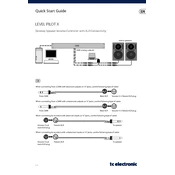
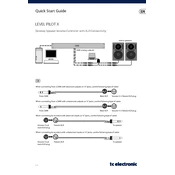
To connect the Level Pilot X, use balanced XLR cables. Connect the output of your audio interface to the input of the Level Pilot X, then connect the output of the Level Pilot X to your speakers.
Check all cable connections to ensure they are secure. Verify that the volume on the Level Pilot X is not turned all the way down. Make sure your audio interface and speakers are powered on and functioning properly.
While the Level Pilot X is designed for balanced XLR connections to minimize noise, it can work with unbalanced cables. However, be aware that using unbalanced cables may introduce noise or interference.
To clean the Level Pilot X, use a soft, dry cloth to wipe the surface. Avoid using any liquid cleaners or sprays. Regularly check and clean the connectors to ensure optimal performance.
Place the Level Pilot X within easy reach, ideally between your audio interface and speakers. Ensure it is on a stable surface to prevent accidental adjustments.
Crackling sounds can be due to dirty or worn potentiometers. Try rotating the knob several times to see if it helps. If the problem persists, consider consulting a technician for servicing.
Yes, the Level Pilot X is suitable for use with active monitors. Ensure that you use balanced cables to connect the Level Pilot X between your audio interface and active monitors for best performance.
The Level Pilot X is not specifically designed for under-desk mounting. However, with appropriate third-party mounts, it might be possible. Ensure that any mounting solution does not obstruct the unit's operation.
Check the XLR connections to ensure they are properly seated. Swap cables to determine if a cable is faulty, and test the speakers and audio interface with another device to rule out issues with those components.
Ensure that the Level Pilot X is placed on a stable surface. If the unit itself feels loose, inspect it for any visible damage or loose components. Contact TC Electronic support if the issue persists.