TC Electronic DITTO PLUS LOOPER Quick Start Guide
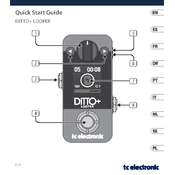
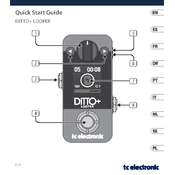
To update the firmware, connect the DITTO PLUS LOOPER to your computer via USB. Download the latest firmware from the TC Electronic website, and follow the instructions in the update utility. Ensure the device remains connected throughout the process.
Check the power supply connection to ensure it's secure. If using a power adapter, verify that it matches the required specifications (9V DC, 100 mA). If the looper still doesn't turn on, try a different power outlet or adapter.
No, the TC Electronic DITTO PLUS LOOPER does not support the use of an external footswitch. It is designed to be operated using its built-in footswitch.
To clear a loop, press and hold the footswitch for about two seconds until the LED flashes red, indicating that the loop has been erased.
Ensure that you are pressing the footswitch at the right time. The DITTO PLUS LOOPER responds to the footswitch based on its current operation mode. Practice timing your presses to start and stop loops as needed.
The DITTO PLUS LOOPER has an internal memory to save loops. To save a loop, simply stop playing it, and it will be automatically saved. You can then reload it the next time you power on the device.
The TC Electronic DITTO PLUS LOOPER allows you to record loops up to five minutes in length. This should provide ample space for most looping needs.
Yes, you can undo and redo the last recording on the DITTO PLUS LOOPER. To undo, press and hold the footswitch briefly during playback. To redo, press and hold it again.
Check your instrument and cable connections to ensure they are secure. Also, confirm that the input level is not too high, as this can cause distortion. Adjust the volume and tone settings on your instrument and amplifier as needed.
To perform a factory reset, power off the unit, then press and hold the footswitch while turning it back on. This will reset the looper to its original settings, erasing all stored loops.