Subaru WRX Base Starlink 2022 Manual
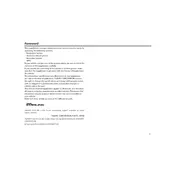
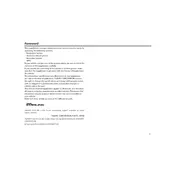
To connect your smartphone, enable Bluetooth on your phone, then navigate to the Starlink system's Bluetooth settings and select 'Pair Device'. Follow the prompts to complete the pairing process.
If the touchscreen is unresponsive, try restarting the Starlink system by turning the vehicle off and then on again. If the issue persists, check for software updates or consult your dealership.
To update the Starlink software, navigate to the settings menu, select 'System Updates', and follow the on-screen instructions to download and install updates via Wi-Fi.
Regularly check for software updates, keep the screen clean with a microfiber cloth, and avoid exposing the system to extreme temperatures to ensure optimal performance.
To reset the Starlink system, press and hold the volume button until the system reboots. This process may take a few minutes.
Yes, the Starlink system supports voice commands. Activate the voice command feature by pressing the voice button on the steering wheel and speaking your command clearly.
Check if Bluetooth and Wi-Fi are enabled on your devices, restart the Starlink system, and ensure that your device's software is up-to-date. If issues persist, consult your Subaru dealer.
The Starlink system includes GPS navigation, real-time traffic updates, and points of interest search. Ensure your maps are updated for the best experience.
To customize the home screen, press and hold an app icon to rearrange it, or access the settings menu to add or remove widgets and shortcuts according to your preference.
Yes, multiple devices can be connected to the Starlink system, but only one device can be actively used for audio streaming and calls at a time. Manage connected devices through the Bluetooth settings.