Subaru Tribeca 3.6R Limited Navigation System 2011 Manual
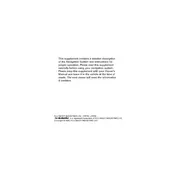
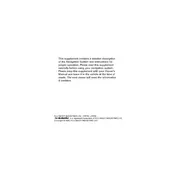
To update the navigation maps, visit the official Subaru website to check for map updates. You'll need to download the update to a USB drive and then follow the instructions in your owner's manual to install it in your vehicle.
Check if the vehicle's battery is charged and the ignition is in the 'On' position. Ensure the display brightness is adjusted correctly. If the issue persists, it may require a system reset or inspection by a Subaru technician.
Press the 'NAV' button on the dashboard, then select 'Destination' from the menu. Enter the address or point of interest using the touchscreen keyboard. Confirm the destination and start the navigation.
Ensure there are no obstructions on top of the vehicle blocking the GPS antenna. Tall buildings and tunnels can also interfere with the signal. If the problem continues, the GPS antenna or system may need servicing.
To perform a factory reset, access the system settings from the main menu and look for 'System Reset' or 'Factory Settings'. Follow the prompts to reset the system. Be aware this will erase all stored data.
Yes, you can pair your smartphone via Bluetooth. Go to the Bluetooth settings on the navigation system, ensure Bluetooth is enabled on your phone, and follow the prompts to pair the devices.
The volume for voice guidance can be adjusted by turning the audio system's volume knob while the guidance is speaking. Alternatively, adjust it in the audio settings menu.
Perform a GPS calibration through the settings menu to recalibrate the system. If the problem persists, a software update or system check by a technician may be necessary.
After entering a destination, select 'Save' or 'Add to Favorites' from the options menu. Assign a name to the location for easy access in the future.
Check if the audio system is muted and confirm the volume level is adequate. Verify that the correct audio source is selected. If the issue persists, there might be a problem with the audio settings or system wiring.